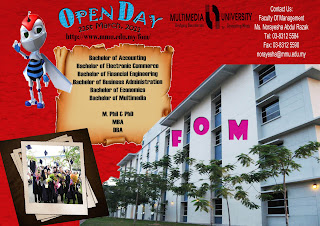For the final work of my E-wallpaper, i had change some of my work.
First, i change the wall because i want the more wall effect on my background. Now
Now
 Before
Before
Second,i had change the Mmu Logo. Because i had add text under the logo
"Bridging Boundaries, Connecting Minds" which is the latest Mmu Logo nowadays. Now
Now Before
Before
Now, the final progress of my E-wallpaper.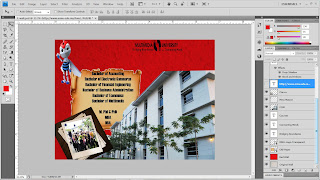 Under the Mmu Logo, i use Horizontal Type Tool to type the
Under the Mmu Logo, i use Horizontal Type Tool to type the
"Bridging Boundaries, Connecting Minds"
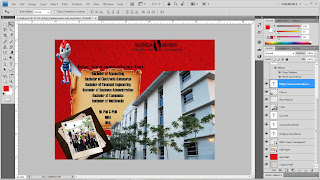 I use Horizontal Type Tool to type FOM's link
I use Horizontal Type Tool to type FOM's link
"http://mmu.edu.my/fom/"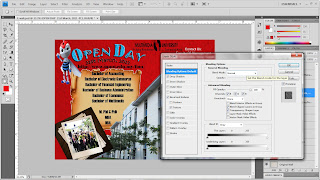 I use Horizontal Type Tool and type
I use Horizontal Type Tool and type
"Open Day 21st March, 2011"
And then i use Create Warped Text and choose Style:Arc.
After that, i do use Blending Options and use Drop Shadow, Bevel and Emboss --> Texture.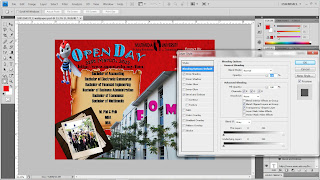
Once more again, i use Horizontal Type Tool to type FOM.
After that, i use Blending Options and use Drop Shadow and Bevel and Emboss
for the effect of text.
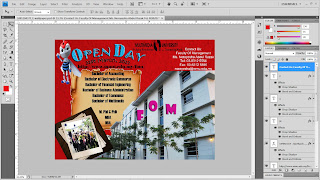
For the last add up. I use Horizontal Type Tool to type the contact person of FOM.
Now, this is my final work of E-wallpaper.
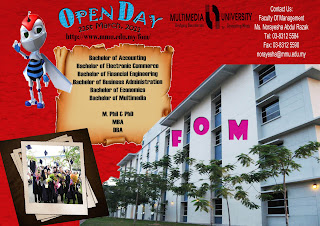
 Now
Now Before
BeforeSecond,i had change the Mmu Logo. Because i had add text under the logo
"Bridging Boundaries, Connecting Minds" which is the latest Mmu Logo nowadays.
 Now
Now Before
BeforeNow, the final progress of my E-wallpaper.
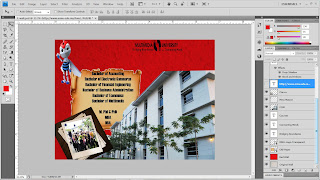 Under the Mmu Logo, i use Horizontal Type Tool to type the
Under the Mmu Logo, i use Horizontal Type Tool to type the"Bridging Boundaries, Connecting Minds"
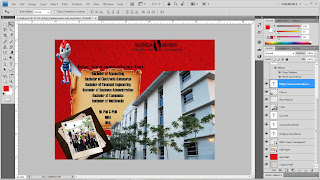 I use Horizontal Type Tool to type FOM's link
I use Horizontal Type Tool to type FOM's link"http://mmu.edu.my/fom/"
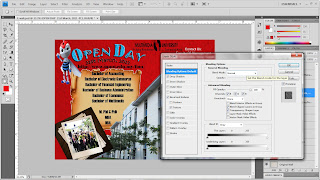 I use Horizontal Type Tool and type
I use Horizontal Type Tool and type"Open Day 21st March, 2011"
And then i use Create Warped Text and choose Style:Arc.
After that, i do use Blending Options and use Drop Shadow, Bevel and Emboss --> Texture.
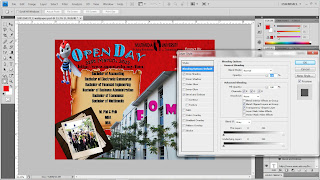
Once more again, i use Horizontal Type Tool to type FOM.
After that, i use Blending Options and use Drop Shadow and Bevel and Emboss
for the effect of text.
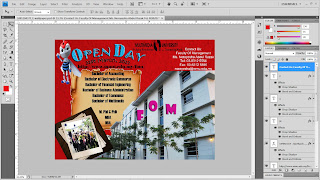
For the last add up. I use Horizontal Type Tool to type the contact person of FOM.
Now, this is my final work of E-wallpaper.